The Ultimate Guide to Backing Up Contacts on Gmail
In our hyper-connected world, the value of a reliable address book is immense. Gone are the days when address books were a paper notebook full of scribbles. Today, they exist digitally in our email accounts, making them even more critical for our daily tasks. If your go-to platform is Gmail, it's even easier and essential to keep your contacts backed up. Google provides excellent facilities to help you safeguard this vital information. If you’re unfamiliar with this, we’ve compiled an ultimate guide to backup your contacts on Gmail.
Let’s get started!
1. Sign in to Your Gmail Account:
Your journey to backing up your Gmail contacts starts with logging into your Gmail account. Use your username and password to access your Gmail mailbox. Once you've successfully signed in, you can proceed to the next step.
2. Open Google Contacts:
Gmail is designed to allow seamless access to contacts. All you need to do is to click on the Google apps icon on the upper right corner of the Gmail account's main interface. Once clicked, a drop-down menu will appear showing you a collection of apps. Look for Contacts, and click on it to proceed.
3. Navigate to Export:
In the Google Contacts interface, look for Export option in the left-side menu. This feature will lead you through the backup process. You may need to click on the More option to view the Export function depending on your layout.
4. Select Your Contacts:
The Export function provides the freedom to backup selected or all contacts. It gives you three options: All Contacts, Selected Contacts, or a particular group. Select the contacts you wish to backup or click All Contacts if you need to backup your entire address book.
5. Choose the Export Format:
After choosing the contacts to export, you are given a choice to pick your desired format. Here, we recommend you select Google CSV if you plan on importing these contacts to another Gmail account. For moving contacts to a program like Outlook or Apple Mail, choose Outlook CSV, or vCard for Apple iOS devices.
6. Click on Export:
Having selected your contacts and picked the format you wish to export them in, it's time to finalize the backup. Click the Export button. This will trigger the download process of your contacts. Your downloaded contacts will be saved in your computer's Downloads folder, or whichever location you've set your downloads to save.
Backing up contacts is as easy as that. In a world where connections are vital, keeping a backup of your Gmail contacts can be a life-saver in times of sudden data loss or while moving to a new platform. Take some time, go through these simple steps, and secure your peace of mind. After all, there's nothing like being sure that your contacts are safely backed up.
Backup your Gmail contacts today; it’s always better to be safe than sorry!
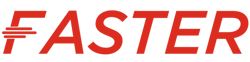
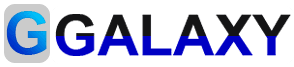

No comments:
Post a Comment